How Do I Stop Facetime
Are you tired of receiving unwanted FaceTime calls and wondering how to stop them? Perhaps you're in the middle of an important task, and the constant ringing of your device is disrupting your focus. Or maybe you simply want to take a break from social interactions and enjoy some peace and quiet. Whatever the reason, knowing how to stop FaceTime can be a useful skill to have. In this article, we will explore various methods to help you put an end to those pesky FaceTime calls and regain control over your device.
Understanding FaceTime
Before we delve into the process of stopping FaceTime, it's essential to have a basic understanding of what FaceTime is and how it works. FaceTime is a video and audio calling app developed by Apple, which allows users to make calls to other Apple devices such as iPhones, iPads, and Mac computers. It utilizes the device's front-facing camera to enable video calls, providing a convenient way for users to stay connected with their friends and family.
Why Do You Want to Stop FaceTime?
Before we proceed with the methods to stop FaceTime, it's important to identify the reasons behind your decision. Understanding why you want to stop FaceTime can help you choose the most suitable method for your situation. Are you looking to temporarily disable FaceTime to focus on a task, or do you want to permanently block certain contacts from reaching you via FaceTime? By clarifying your intentions, you can effectively tailor your approach to stopping FaceTime.
How Do I Stop Facetime on My iPhone?
If you're using an iPhone and want to stop receiving FaceTime calls, there are several options available to you. You can choose to disable FaceTime altogether, block specific contacts, or customize your notifications to minimize disturbances. Let's explore each of these methods in detail to help you find the most suitable solution for your needs.
Disabling FaceTime on Your Device
One of the most straightforward ways to stop FaceTime is by disabling the feature on your device. This prevents any incoming FaceTime calls from reaching you, allowing you to enjoy uninterrupted peace and quiet. To disable FaceTime on your iPhone, follow these simple steps:
- Open the "Settings" app on your iPhone.
- Scroll down and tap on "FaceTime."
- Toggle the switch next to "FaceTime" to turn it off.
Once FaceTime is disabled, your device will no longer be able to receive any FaceTime calls. This can be particularly useful when you need to focus on a task or take a break from social interactions.
- Little Big Town Better Man
- Missing Evelyn Guardado S Remains Likely Found
- Yasmeen John Age Meet Daymond
Blocking Specific Contacts on FaceTime
If you want to stop receiving FaceTime calls from specific contacts while still keeping the feature enabled, you can utilize the blocking function on your device. By blocking a contact, you prevent them from reaching you via FaceTime, providing you with greater control over your incoming calls. Here's how you can block a contact on FaceTime:
- Open the "Phone" app on your iPhone.
- Go to your "Recents" or "Contacts" tab, depending on where the contact is located.
- Locate the contact you want to block and tap on their name.
- Scroll down and select "Block this Caller."
Once the contact is blocked, they will no longer be able to reach you through FaceTime. This can be helpful if you want to stop receiving calls from a specific person without affecting other contacts.
Customizing FaceTime Notifications
If you prefer not to disable FaceTime entirely or block specific contacts, you can customize your notifications to minimize interruptions. By adjusting your notification settings, you can control how and when you receive alerts for incoming FaceTime calls. To customize your FaceTime notifications, follow these steps:
- Open the "Settings" app on your iPhone.
- Scroll down and tap on "Notifications."
- Find and select "FaceTime" from the list of apps.
- Adjust the notification settings according to your preferences, such as turning off lock screen notifications or enabling Do Not Disturb mode.
Customizing your FaceTime notifications allows you to tailor the way you receive alerts for incoming calls, giving you more control over your communication preferences.
Stopping FaceTime on Other Apple Devices
Aside from iPhones, FaceTime is also available on other Apple devices such as iPads and Mac computers. If you want to stop FaceTime on these devices, the process may vary slightly from the steps outlined for iPhones. However, the general principles remain the same – you can choose to disable FaceTime, block specific contacts, or customize your notifications to suit your needs.
Conclusion
In conclusion, knowing how to stop FaceTime can help you take control of your communication preferences and enjoy uninterrupted periods of focus and relaxation. Whether you're looking to temporarily disable FaceTime, block specific contacts, or customize your notifications, there are various options available to suit your needs. By understanding the reasons behind your decision and exploring the different methods for stopping FaceTime, you can effectively manage your incoming calls and enjoy a more personalized communication experience.
- Amanda Schull Movies And Tv Shows
- Benjamin Levy Aguilar Net Worth
- William Joseph Lando Who Is Joe Lando S
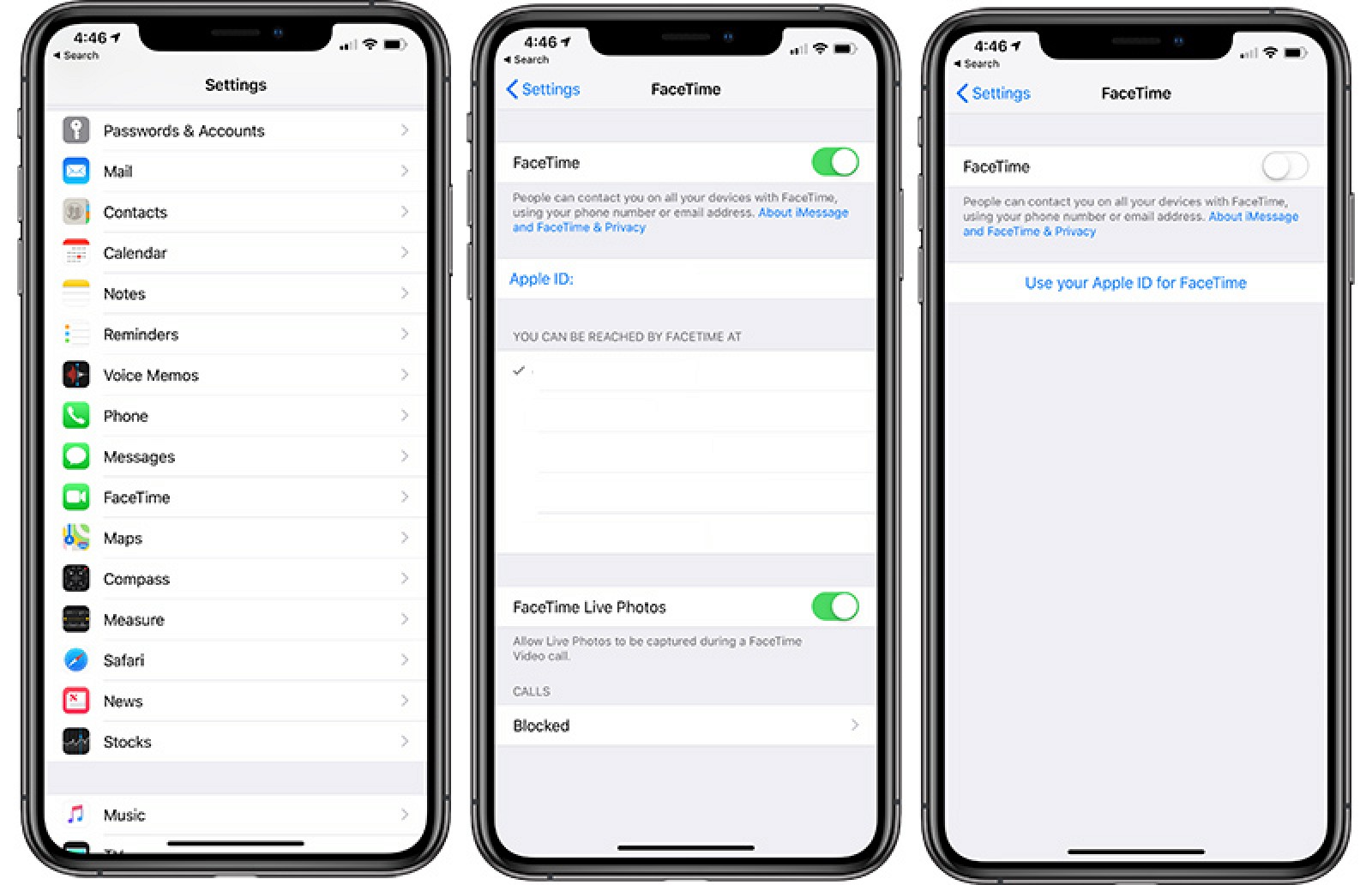
How to Turn Off FaceTime on iPhone, iPad, and Mac MacRumors

How to Disable FaceTime on an iPhone 6 Steps (with Pictures)

How to Disable FaceTime on iPhone / iPad